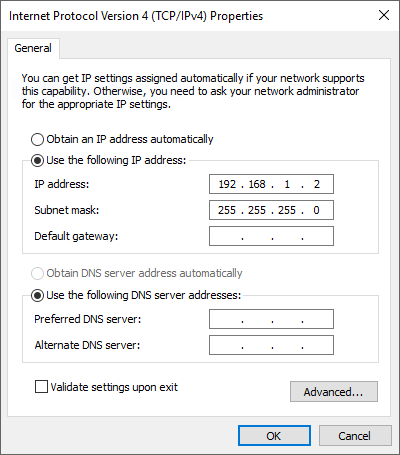
created Wednesday September 21, 2016 10:41 CDT
updated Sunday April 27, 2025 06:15 CDT
recommended build 'r53562'
Installing DD-WRT on the Linksys EA8500
This is intended to assist you installing DD-WRT on your US Linksys EA8500
if you have Linksys firmware newer than ver 1.1.4.168206.
I know there are a few various ways to do this but I'm trying to detail it so your kids can do it for you :-)
The following was done with Windows 10 running latest windows updates as of September 15, 2016.
Bear with me because I am not an acclaimed windows user.
You will need a USB to TTL. Here are a few links to the PL2303HX-USB-to-TTL-RS232 from:
There are several chip versions in the PL2303 so you need to plug it into your computer and check device manager
to see if your current driver will recognize it. While in device manager take note of what COM# it has ---- it should
keep same number as long as you plug it back into same USB port.
If the PL2303 is not recognized and has a windows ugly beside it maybe I can help with that.
'LOOK HERE'
For the install you must have your computer ethernet set to staic IP of 192.168.1.2
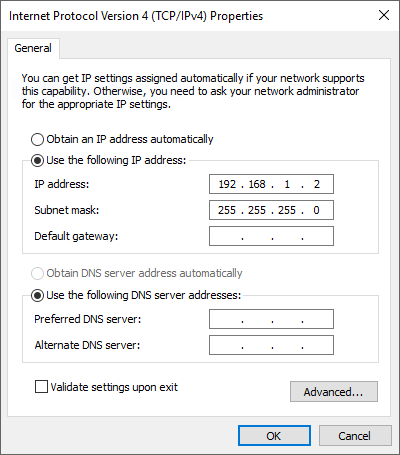
If you also have wireless you should disable it.
Screws that hold router together are under the four feet on bottom. The feet are held with some sticky something.
A sharp knife works well to pry them off. If you take care the feet will be perfectly fine to stick back in place when done.
The top part of router will pry off. All components are attached to bottom.
Connect ethernet cable to port 1.
Connect USB/TTL as shown -

All you need to install dd-wrt on your EA8500 can be found in this .zip file (22.6 MB) 'PuTTy-TFTP.zip'.
zip file includes:
putty.exe
tftpd32.exe
EA8500-factory-to-ddwrt.img
EUPL-EN.pdf
tftpd32.chm
tftpd32.ini
Unzip and place the PuTTy-TFTP folder on your desktop. Leave all files intact.
In the PuTTy-TFTP directory open putty.exe and setup as pic shows.
(make sure your COM number matches what you seen in device management)
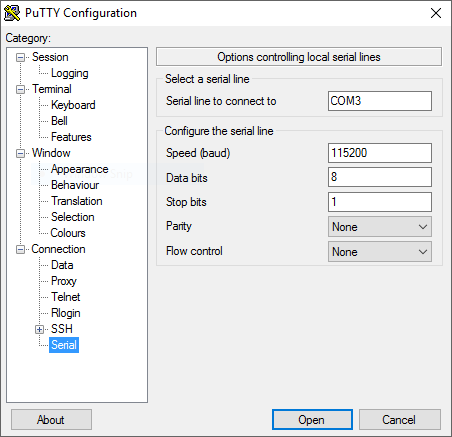
You can name & save these settings if you want
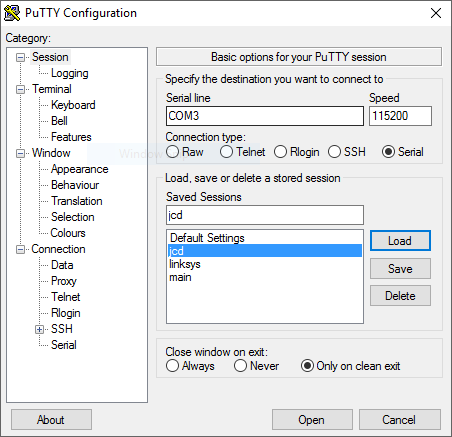
Click the Open button and you should see -
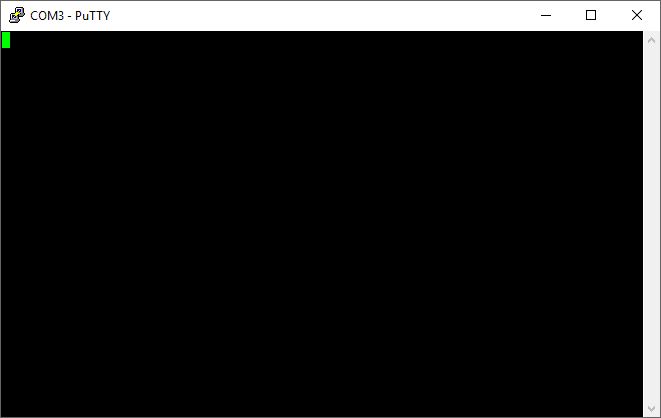
Click on the power button of the EA8500 and within approx 1 second hit the ENTER key.
Within few seconds you should get (IPQ) # prompt
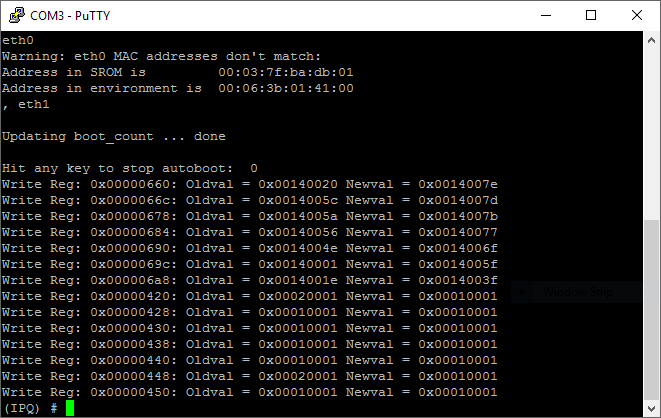
Just leave it there while we setup the TFTP server.
In the PuTTy-TFTP directory open tftpd32.exe and setup as pics show -
You need to run as administrator so right click the app to open - run as admin.
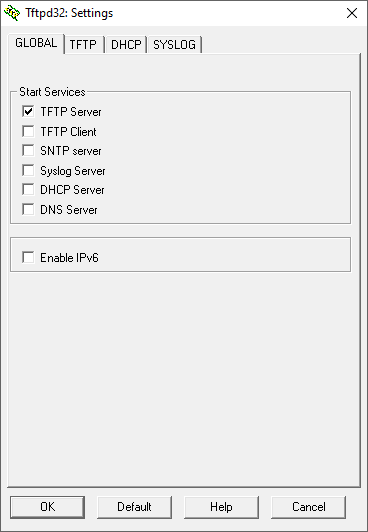
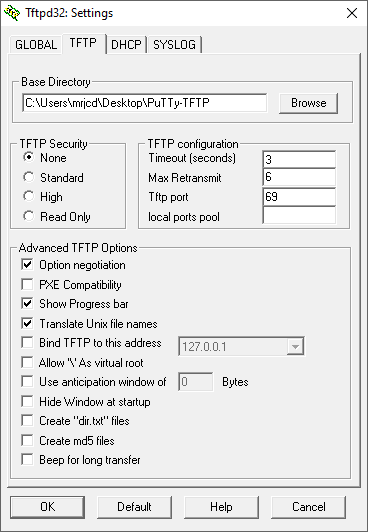
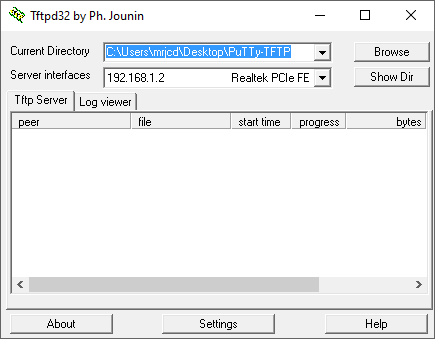
Copy the text below: ( paste it in some 'plaintext' file somewhere would be handy )
setenv image EA8500-factory-to-ddwrt.img setenv ipaddr 192.168.1.1 setenv serverip 192.168.1.2 run flashimg
Bring PuTTy window to forefront and paste the above text in. ( a right click with the ol' mouse will paste in putty )
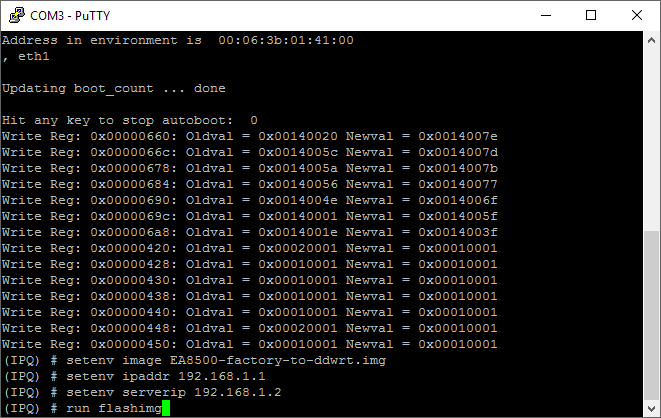
Hit ENTER
After you see the (IPQ) #
We are going to flash the other partition ~
Copy the text below: ( Paste into PuTTy as we did before )
setenv image EA8500-factory-to-ddwrt.img setenv ipaddr 192.168.1.1 setenv serverip 192.168.1.2 run flashimg2
Hit ENTER
this is what PuTTy window should show -
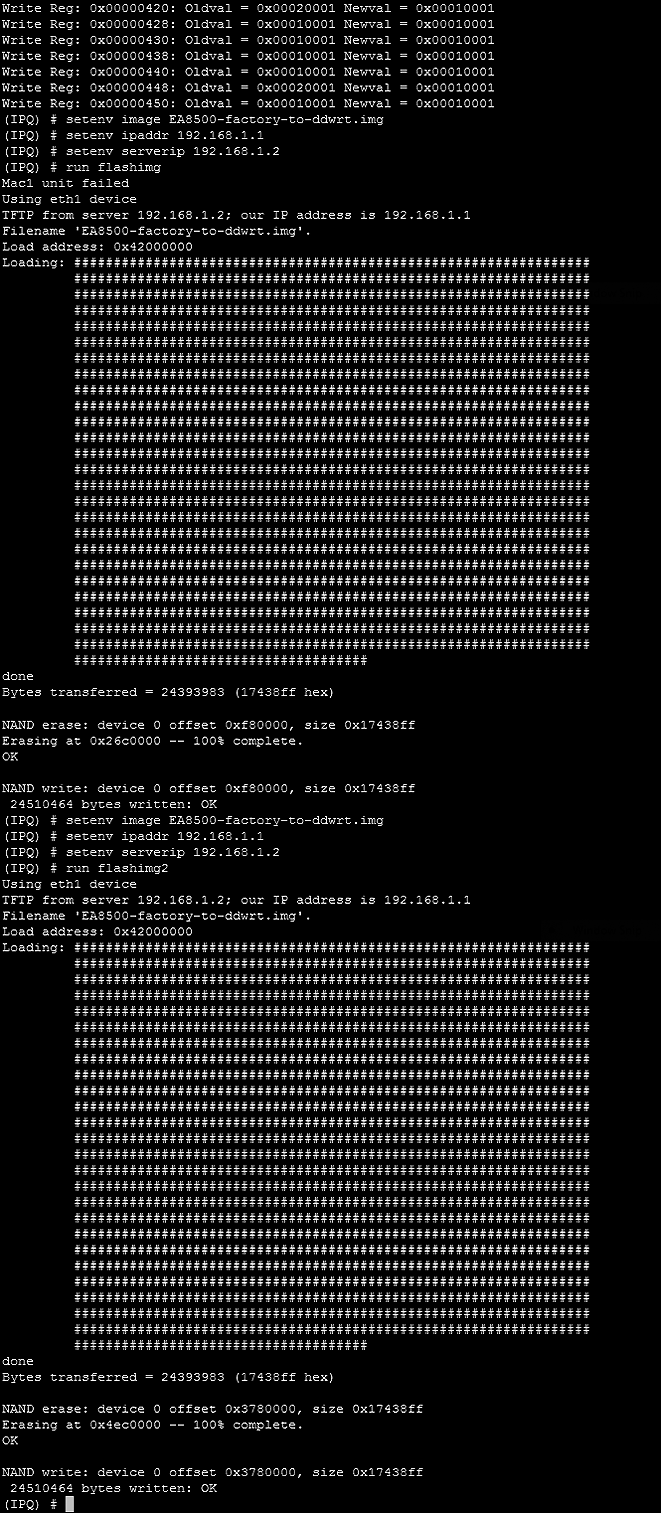
NOTE:
If you get Loading: T T T T T T T then the TFTP server is not communicating with router.
Two likely causes for this are tftpd32.exe not setup properly or Windows firewall is blocking.
When you first open tftpd32.exe your WIN10 system should ask if you want to allow access with this app.
If it did not ask you and you have not changed or turned off all firewalls that is most likely the problem.
After both images are flashed and PuTTy comes back with (IPQ) # type in:
reset
Hit ENTER
Yay !!!
You can now close out Tftpd32 & PuTTy & unplug USB/TTL
When router is fully booted -- usually dont take about a minute,
you can launch your browser and go to 192.168.1.1 and be greeted with -
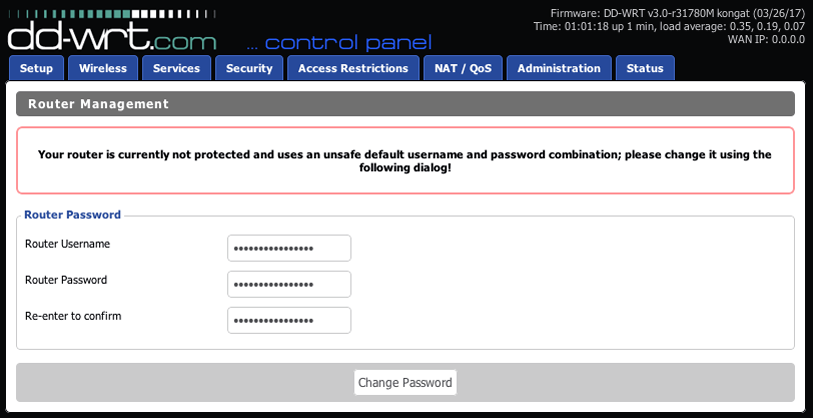



No, there really is not animation on the login screen .....
Using the procedure above and the EA8500-factory-to-ddwrt.img included in the PuTTy-TFTP.zip you will install:
DD-WRT v3.0-r31780M kongat (03/26/17)
Linux 3.18.48 #88 SMP PREEMPT Sun Mar 26 18:58:05 CEST 2017 armv7l
just as the picture shows.
All other dd-wrt firmware can be installed using the GUI with dd-wrt .bin files.
The ddwrt-Linksys-EA8500.bin from Kong's latest should be good >>> www.desipro.de/ddwrt/K3-AC-IPQ806X
hmmm ...looks like from 'this notice posted 08/26/19' Kong NO longer will be contributing DD-WRT builds.
oh well, I have bunches of previous years, most all 2018 and all of 2019 Kong DD-WRT builds for the EA8500 : ' )
Some previous EA8500 Kong builds can be found 'HERE'
NOTE: only the Kong_30700M-093016 directory contains both EA8500-factory-to-ddwrt.img & ddwrt-Linksys-EA8500.bin
You only need the factory-to-ddwrt.img for 1st initial install. All other installs should be done with .bin files.
All other directories 'HERE' only contain the ddwrt-Linksys-EA8500.bin for install from dd-wrt to dd-wrt.
DD-WRT BrainSlayer build r53562 dd-wrt-webupgrade.bin
from this directory ---> 'mrjcd.com/EA8500/r53562'. Please also see the 'ReadMe' in that directory.
This seems a good firmware for the EA8500.
For further information look in the
ea8500 thread in dd-wrt forums or post a question in dd-wrt atheros forum.
console-log.txt from above procedure.
Don't forget to set your computer back to DHCP :-)
ENJOY -
Some tricks:
To boot from other partition you can telnet or ssh to the EA8500 and use these commands
ubootenv get boot_part ubootenv set boot_part 1 ubootenv set boot_part 2
Example of switching and booting to other part and what you should see:
root@EA8500:~# ubootenv get boot_part hit enter
a_pEnv->crc = 44b3a954
crc32 = 44b3a954
1 1 or 2 will be the part you are currently on
root@EA8500:~# ubootenv set boot_part 2 hit enter
a_pEnv->crc = 44b3a954
crc32 = 44b3a954
root@EA8500:~#reboot hit enter
You can also switch partitions by manipulating the power button. e.g. Three consecutive non-boots should force the EA8500 to boot from other partition. This can vary on how long you wait between on/off. I have, at times waited 4-5 seconds between on & off. Usually 1-2 seconds should work. If your EA8500 is 'hung-up' and will not boot just switch the power button on/off three times consecutively should force it to switch partition -- provided you have a good boot part on other.
Do you want a VLAN on the EA8500 ?
'EA8500 VLAN Detached Networks with DD-WRT'
To Revert the EA8500 Back to Linksys Firmware 'See This Page'
mrjcd™ 101,617 